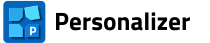Documentation
- Getting started
- Personalization with raster graphics (RAS panel)
- Personalization with pdf pages (PDF panel)
- Personalization with single-line texts (TXT panel)
- Personalization with multi-line texts (XLS panel)
- Types of codes
- Personalization with codes (COD panel)
- Personalization by numbers (NUM panel)
- Sequence of objects to be applied
- Personalization with geometric figures (FIG panel)
- Additional tools available in Personalizer
- Rotate PDF pages
- Scale (resize) the page
- Add bleeds to pdf pages
- Insert pdf pages
- Duplicate pages in the pdf file
- Merge pdf files
- Shuffle the pages/sheets in the pdf file
- Extract pages from the pdf file
- Extract page ranges from the pdf file
- Convert bitmaps to pdf
- Convert txt files to pdf
- Flatten the forms in the pdf file
- Bulk renaming of pdf files
3.1. Getting started
After starting the program, the first step is to determine what the personalized background will be and the final number of personalized pages.
[1] When personalizing a new pdf page, we set its size and bleeds (if necessary). The final page size is the net page size plus appropriate bleeds. We can also set the color of the background page.

[2] When the personalized page is a page or a range of pages from a pdf file, after retrieving them, we determine which pages will be the background pages and how many times the set range is to be repeated. The selected number of pages multiplied by the number of iterations is the target number of pages generated.
The Repeat all elements on each page of the PDF option changes the manner of personalization. If it is disabled, each page is personalized with subsequent data, if it is enabled, the personalization data of the first page of the selected range of pdf background pages is duplicated on each subsequent page of the range. Example: the background consists of three pages ("green", "red" and "blue") repeated 3x (the final number of pages = 9). The personalization dataset consists of 9 objects: 001, 002, 003, 004, 005, 006, 007, 008 and 009.
When the Repeat all elements on each page of the PDF option is disabled, the collection of final pages and applied personalization objects looks as follows:
- Green 001, Red 002, Blue 003, Green 004, Red 005, Blue 006, Green 007, Red 008, Blue 009.
When the Repeat all elements on each page of the PDF option is enabled, the collection of final pages and applied personalization objects looks as follows:
- Green 001, Red 001, Blue 001, Green 002, Red 002, Blue 002, Green 003, Red 003, Blue 003.

Task
Prepare personalized badges for the 400 participants of the Blue Color Enjoyers Conference. Personalization objects of the badge:
- participant photo;
- participant ID number;
- first and family name of the participant;
- participant's country of origin, email address, phone number;
- first and family name encoded in the QR code.
DOWNLOAD SAMPLE FILES TO TRY THE PERSONALIZER SOFTWARE
Solving the task
Krok 1: We start performing the task by loading the ID-Card-background.pdf file [1]. into the program. We then determine the scope of the personalized pages: Start from page and End to page [2], ‘Repeat x’ equal 400 [3], inner margin – 2 mm and bleed - 3 mm [4] (the START panel, subpanel Background: PDF page).

In a situation where we receive a badge design from the customer, we can introduce a check on the correct placement of objects. 
To do this, right-click on the lifebuoy icon (in the preview management panel) and open the ID-Card-example.pdf file.
From now on, if this button is pressed, the indicated file will be displayed in the viewer window.

Let's save the personalization project as, for example ID-Card.pers.