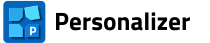Documentation
- Getting started
- Personalization with raster graphics (RAS panel)
- Personalization with pdf pages (PDF panel)
- Personalization with single-line texts (TXT panel)
- Personalization with multi-line texts (XLS panel)
- Types of codes
- Personalization with codes (COD panel)
- Personalization by numbers (NUM panel)
- Sequence of objects to be applied
- Personalization with geometric figures (FIG panel)
- Additional tools available in Personalizer
- Rotate PDF pages
- Scale (resize) the page
- Add bleeds to pdf pages
- Insert pdf pages
- Duplicate pages in the pdf file
- Merge pdf files
- Shuffle the pages/sheets in the pdf file
- Extract pages from the pdf file
- Extract page ranges from the pdf file
- Convert bitmaps to pdf
- Convert txt files to pdf
- Flatten the forms in the pdf file
- Bulk renaming of pdf files
3.10. Personalization with geometric figures (FIG panel)
Step 15. The next object that will be placed on the background will be a colored rectangle drawn in the upper right part of the ID [1]. After activating the data series, select the rectangle drawing tool from the Shape subpanel.

We are given only the height of the rectangle (16 mm), while we need to select the second dimension so that the rectangle crosses the bleed line (in the simplified preview, the rectangle will be drawn in red because the safe margin line has been closed) [2].
Determine the color of the rectangle (C 56, M 16, Y 0, K 0) [3] and the position of the top left node (X=96, Y=4) [4]. Lock the position of the rectangle.

Save the project to update it on disk..
Step 15, optional. The background for the personalization was prepared so that all the texts are legible. However, it may be that the background pattern needs to be further weakened. In this case, for example, you can draw a large white rectangle (H= 79 mm, V=120 mm) with a transparency degree of 50% [1], which will make the background pattern less clear and the lettering more legible. Enter the position of the coordinates of the upper left node (X=-3, Y=23) and lock the position of the object. Save the project to update the final version on disk.

This way the personalization project was completed.