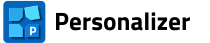Documentation
- Getting started
- Personalization with raster graphics (RAS panel)
- Personalization with pdf pages (PDF panel)
- Personalization with single-line texts (TXT panel)
- Personalization with multi-line texts (XLS panel)
- Types of codes
- Personalization with codes (COD panel)
- Personalization by numbers (NUM panel)
- Sequence of objects to be applied
- Personalization with geometric figures (FIG panel)
- Additional tools available in Personalizer
- Rotate PDF pages
- Scale (resize) the page
- Add bleeds to pdf pages
- Insert pdf pages
- Duplicate pages in the pdf file
- Merge pdf files
- Shuffle the pages/sheets in the pdf file
- Extract pages from the pdf file
- Extract page ranges from the pdf file
- Convert bitmaps to pdf
- Convert txt files to pdf
- Flatten the forms in the pdf file
- Bulk renaming of pdf files
3.4. Personalization with single-line texts (TXT panel)
Personalization with text
The other three panels (TXT, XLS i NUM) are panels that allow personalization with text.
A common element of these panels is the Text Parameters subpanel [1], where you can define the basic characteristics of a text frame, such as font [2], type size [3] and text color used in the frame [4]. The width of the frame depends on the number of characters and is (mostly) variable (frame width = 0). Therefore, when it is necessary to align a text frame with other frames or objects, it is important to select the right node and read its coordinates correctly.

When centering, consider the position of horizontal central nodes (CT, CC, CB), when aligning to the left, consider the position of left nodes (LT, LC, LB), when aligning to the right, consider the position of right nodes (RT, RC, RB)*.
You can define the frame width <> 0 mm. If the text width exceeds the frame width, it will automatically be moved to a new line.
* Explanation of abbreviations: C – central, B – bottom, T – top, L – left, R – right.
Font management
The Personalizer software does not use the system's font management mechanism. The fonts that can be used are otf fonts. The program launches with a set of 40 of the most common fonts (Arial, Calibri, Consolas, Courier, Georgia, Segoe, Tahoma, Times and Verdana – all with variations). To use a font outside the list in text frames, add it using the Options>Load Fonts dialog box [1].

Fonts already loaded are not deleted. It is possible to use a font saved on disk and not installed on the system. Fonts outside the basic list used in the project, load together with the project.
Editing the master list
If you want a certain font to always load with the running program, you can add its name to the Fonts.txt file (in the MyPersonalizer/Settings folder). Fonts with names stored in the list are searched for in the system font folders at program startup time. This file can also be generated using the Save current font list as default command. Deleting the file from the disk before running the program will re-create it with default values.
Importing personalization data
After importing the data into the table, you need to specify the basic parameters of the text frame, such as the font, typeface (letter size) and text color used in the frame.
Texts in single frames can be combined into multi-line frames. Content editing is disabled in the merged rows.
There are 3 single-line text frames in the badge: the name of the conference, first and family name (under the photo) and the name of the city with the date. As regards the conference name, we will use a special function of the TXT 1-LINE TEXTS panel that allows us to combine the contents of multiple cells into a single personalization entry
The "¬" character (Alt+0172) is replaced with a line break character. Select the "Edit Row" command from the context menu (or double-click on the cell) to get into the edit mode.
Step 6. Data for the name frame is imported into the table from the personal-data.xls file. Since the first and family name are entered in separate columns of the worksheet, let's start by combining the contents of the cells using the CONCATENATE function (in Excel and LibreOffice Calc). Open the file in a spreadsheet. Type the function in column G and copy it to the other cells in that column. Save the personal-data.xls file to update it on the disk.

Another way to combine texts is to use the AND (&) operator.

Now we can import the data [1]. Use the TXT 1-LINE TEXTS panel. After selecting the personal-data.xls file, select column G [2] and download the data to the table from the selected area [3].

The unnecessary blank row [1] is removed using the options available by pressing the right mouse button [2]. In addition, we can "clean" the data by removing double spaces, for example [3].
 |
 |
In the Node, Coordinates, Rotation Angle subpanel for this text frame, we set the coordinate values for the upper left corner: X=10, Y=70. Block the position of the text frame.
In the Text formatting subpanel, set the font (Arial-BoldMT), character size (15 pt) and text color (C 89, M 59, Y 0, K 0).
In the Additional options subpanel, check the case-sensitive conversion to Uppercase [1].

Save the project to update it on disk.
The "First on All" mode
Step 7. Do not import the data into the box with the name of the place and date, but after activating the next series of data, insert a "blank row" and enter the data by typing it.

Switch the data series to the First on All mode [1] (this option was used when placing the logo on the ID).

Text parameters are assigned according to the formula: font (Arial-BoldMT), character size (12 pt).
Move the text to the lower part of the badge, to the border of the background graphic [1]. Looking at the badge template, we see that the text is centered. Since we are not given the coordinates of any of the nodes in this frame, we need to do a simple calculation. Select the CT (central top) node [2] and calculate its position. The width of the badge is 105 mm, so this node should be half the width of the badge (X=52.5 mm). Enter the value and block the position of text [3], [4].

Add a pre-print to the text with a width greater than the width of the badge (37 mm from the left, 37 mm from the right, 1 mm from the top, 1 mm from the bottom). Set the color of the pre-print fill (C 56, M 16, Y 0, K 0).

Finally, change the text color to white (C 0, M 0, Y 0, K 0) and update the project record.
Combining rows
Step 8. We are now preparing a frame with the name of the conference. Activate the next data series, manually enter the name of the conference into the two blank rows.

We then combine the text from both rows into one personalization entry [1]. The data series is switched to First on All mode [2]

What is left is to set the text formatting: font (Arial-BoldMT), character size (12 pt), color (C 0, M 0, Y 0, K 0), convert to display uppercase (if necessary) [3] and set the position of the coordinates of the upper-left corner (X=10, Y=7).

NOTE. When combining rows, among which one or more are "empty", a tilde character (~) will appear in the table to simulate an empty row in a multi-row cell. Therefore, the tilde character cannot be used in texts for personalization when lines are combined.
The tilde character will NOT be drawn on the background page.
Block the position of the text and save the project to update it on disk.