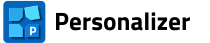Documentation
- Getting started
- Personalization with raster graphics (RAS panel)
- Personalization with pdf pages (PDF panel)
- Personalization with single-line texts (TXT panel)
- Personalization with multi-line texts (XLS panel)
- Types of codes
- Personalization with codes (COD panel)
- Personalization by numbers (NUM panel)
- Sequence of objects to be applied
- Personalization with geometric figures (FIG panel)
- Additional tools available in Personalizer
- Rotate PDF pages
- Scale (resize) the page
- Add bleeds to pdf pages
- Insert pdf pages
- Duplicate pages in the pdf file
- Merge pdf files
- Shuffle the pages/sheets in the pdf file
- Extract pages from the pdf file
- Extract page ranges from the pdf file
- Convert bitmaps to pdf
- Convert txt files to pdf
- Flatten the forms in the pdf file
- Bulk renaming of pdf files
3.9. Sequence of objects to be applied
Objects placed on the background in the same place, are applied according to the order of the panels and series. On the lowest level are the objects from the FIG panel, next are the object from the RAS panel, and they are followed by: PDF, COD, TXT, XLS and NUM. This order can be changed and saved along with the project in the Object Order Table dialog box.

The order (equivalent to layers) is determined by dragging the cell to the right place with the mouse. The lowest are the objects in the data series closest to the left side of the table.

QR code is a type of code characterized by a high resistance to damage. The QR code we placed on the substrate has a correction level of H (30%), and this allows us to try to slightly deform the code while maintaining its readability.
Step 14. In the PDF panel, activate the second data series and load the personalizer-logo.pdf file into the table. Enable the First on All mode.

We set the size of the imported page to 6x6 mm and add a white pre-print 1 mm larger on each side.

Looking at the badge template, we see that a small logo is placed in the center of the QR code.
Performing some simple calculations, we will determine that the coordinates of the central node (CC) of the QR code are: X=30, Y=115. We take the same values for the CC node of the small logo. Block the location of the object.
In the actual preview, the small logo is invisible, because the PDF panel objects are drawn under the COD panel objects. In the simplified view (rectangle-simulated preview), all objects are visible (regardless of the plane on which they are located), as they are drawn as translucent objects. Based on this, it can be concluded that the small logo is in the right place.

Using the Object Order Table, move the small logo over the QR code. To do this, the cell described as PDF 2 is dragged with the mouse behind the COD 1 cell (looking from the left side of the table). Now the objects in the PDF 2 series will be drawn before the objects in the COD panel [2].

Simplified view preview.

Actual View Preview.

Save the project to update it on disk.